AISBackup: Restore Procedures.
Performing a Simple Restore
The Restore option is available after you have Selected job. If the backup job is a Session variety then the select session form is displayed.
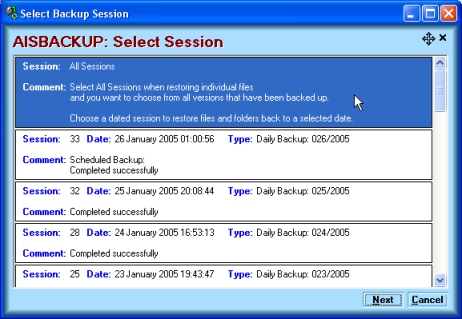
If you intend to restore all files back from a certain date then choose a dated session from the drop down list. If you are restoring one or more individual files from the whole backup leave the selection on All Sessions as shown above.
The Select files form is similar to that of the 'Backup Select Files' form. From here select the files and folders you want to restore.
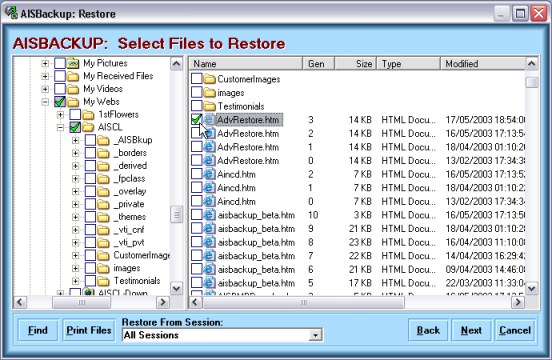
The 'Find' and 'Backup Session' options are described in more detail in the Restore Advanced Options section. Additional Right Click restore options are described in the Other Restore Options page.
If you have used the job many times some files will appear in the files window more than once. Each file will have a different generation number assigned to it, the higher the generation the newer the file. The date of each file is also on the form, but not shown in the picture above.
If a whole folder is selected, the highest generation of each file is selected automatically. If you require on older copy of one or more files, then select these manually.
Once you have selected the files and folders click Next.
Selecting Files and folders
To learn more about selecting files and folders click here.
Restore Options
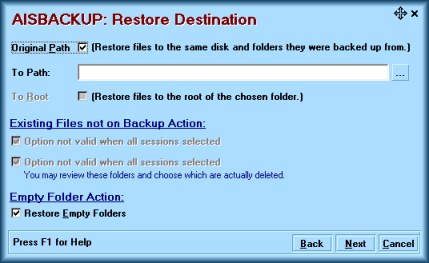
Restore Files to:
This option selects the destination of the files being Restored.
Original Path
This option restores the files to the original path that they were backed up from, unless this path has been altered by Manage Files.
If you select this option and the destination drive no longer exists, you
will be prompted for an alternative drive just prior to the restore process.
To Path
This option restores the files to the specified path name. The restored files will maintain their folder structure.
To Root
This option is used in conjunction with To Path and is used to restore the files to the root of the specified path.
If this option will cause duplicate filenames to be restored an appropriate message will be given during the restore process.
Existing Files not on Backup Action:
These options are not available if you select All Sessions.
If a dates session has been chosen the following options are displayed and pre-selected:
Delete files that did not exist when session (Number) was backed up.
If this option is selected files in the destination folders that did not exist when the backup was made are deleted.
Delete folders that were not on backup session (Number).
This option will select for deletion all folders in the destination folders that did not exist when the backup was made. The folders are not actually deleted until you have been given the opportunity to review and select the folders that you do want to remove.
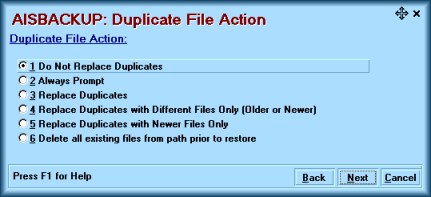
The duplicate file actions enable you to select the action to be taken for duplicate files and the destination of the restored files.
The Duplicate File Action options are:
Do Not Replace Duplicates.
This option will not overwrite any existing file during the restore process.
Always Prompt.
This option displays a list of duplicate files in a Select Files Window. Select
each file that you want to overwrite from here.
Replace Duplicates.
This option always overwrites duplicate files, even if they are the same.
Replace Duplicates with Different Files Only (Older or Newer).
This option overwrites duplicate files which are older or newer than the files being restored.
This is the option you should choose if you are restoring your PC to a specific
date.
Replace Duplicates with Newer Files Only.
This option replaces files on the PC that are older than the files being restored.
Delete all existing files from path prior to restore.
This option attempts to delete all files on the PC that reside in the folders being restored. This option is useful when rolling back an application that may have created new files since the last Backup, where these files may cause a subsequent failure of the application.
This option empties folders, it does not remove them.
Go To Advanced Restore Options.

