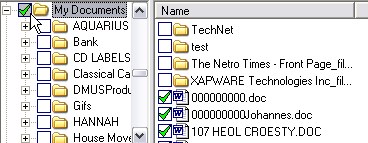AISBackup: More on Selecting Files.
The Select Files Window contains a list of folders on the left and the contents of the selected folder on the right.
The selection of items is done by clicking the selected state icon.
Selected States for creating backup Jobs.
| No files or folders have been selected. | |
| All files and folders have been selected. All new files and folders created below the selected path will also be included on the backup. | |
| Not all the files and folders have been selected below this path. If all the files have been selected at this path then any new files created will also be included on the backup. If one or more files have been excluded from the backup then any newly created file will not be included on the backup. If you want to include newly created files you will have to select all files from the path and then add the files you want to exclude to the Exclude Files Of Type option. If a new folder is created under a folder that is partially selected it will not be included in a backup. If you want to include any newly created folders you will have to select them manually. |
|
| This option is found by right clicking a folder and choosing
Ignore Files and Sub-Folders. This option is used when you want to ignore files from a folder and the sub-folders of this folder where you have chosen to backup all files and folders in a higher path selection. In other words, Backup everything except the contents of this folder. This will ensure that the contents of other newly created folders will be included in a backup without having to manually select them. |
|
| This option is found by right clicking a folder and choosing
Ignore Files from this Folder. This option is used when you want to ignore files from a folder but backup the sub-folders where you have chosen to backup all files and folders in a higher path selection. In other words, Backup everything except the files in this folder. This will ensure that the contents of other newly created folders will be included in a backup without having to select them manually. |
|
| These files have been excluded from the backup because the file has been added to the Excluded Files & Folders List option. | |
|
|
These Folders have been excluded from the backup because the folder has been added to the Excluded Files & Folders List option. |
|
|
These files have been de-selected by using the right click /
All but this file option. Use this option if you want to invoke the 'All
But' option for the selected folder. If there were already some files in a
de-selected state ( |
|
|
This folder contains files and folders that have some files
de-selected by using the right click / All but this file option. This
makes it easier for you to track down files that have been implicitly
de-selected as an ‘All But this file’. Any new files and folders created under this folder will be backed up. |
|
|
This folder contains some folders that have been de-selected
by using the 'None But' option but the files in this folder have been
selected as an 'All But'. Any new files created directly under this folder will be backed up. Any new folders created under this folder will not be backed up unless you edit the backup job and select them. |
Selected States For Restoring Files and Folders:
| No files or folders have been selected. | |
| All files and folders have been selected for restore. | |
| Not all the files and folders have been selected below this path, you have de-selected one or more files and/or folders below this node. |
Changing the selection state clicking the left hand 'folders' window.
When you click the select state icon the folders toggle between selected and not-selected state except in the following circumstances:
If the tree node is collapsed as shown by the 'My Documents' folder below, clicking the
'My Documents' select icon will toggle between selected and not-selected and will effect all sub-folders and files of Program Files,
as shown in the second image.
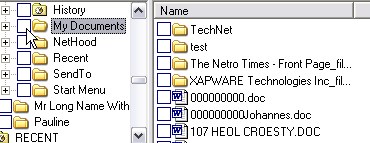
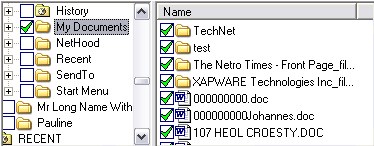
If the My Documents has been expanded in the folders list clicking My folders toggles the files only, the folders keep there original select state. The image below shows the folders remaining un-selected and the files toggling between selected and not-selected.