AISBackup Advanced Restore Features: Find File.
The Find Files option is invoked from the
Restore Files form. Here you may enter a string of characters that are included in the files you are looking for.
The found files are added to a Select Files window. From this window select the files that you actually want to restore. When you click OK
the selected files will be transferred to the Restore Files form.
The filename does not support fuzzy pattern matching, see examples below.
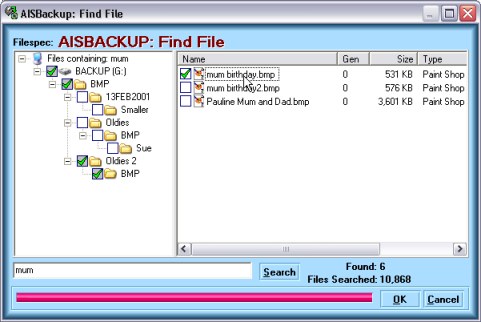
Options
Enter the string of characters included in the filenames you are looking for, if you want to specify
just a filename extension precede the characters with a full stop (period) character.
Click Search
Using the Select Files Window select the files you actually want to restore from the search results.
Click OK to transfer this list to the Restore Files form.
Click Cancel to abort.
Example
I have lost a picture of my Mum's Birthday somewhere in a backup of thousands of files and folders.
In the search input box, type mum (not case sensitive).
Click Search.
From the now very much smaller files and folders window find the actual file that I want.
Click the ![]() symbol next to the
file 'Mum Birthday.bmp' so that it becomes
symbol next to the
file 'Mum Birthday.bmp' so that it becomes
![]() .
.
Click OK.
This file will now be selected in the Restore Files window.
Right Click Options.
Alternatively, if you would like to restore the file directly from the find form, right click the file name and either choose Open, Open with or Restore to.
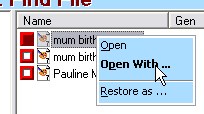
Open: Opens the chosen file using the registered program.
Open With: Displays a list of programs with which to open the file.
Restore as: enables you to restore the file to an alternative
location.
Back to Contents.

