AISBackup: Restore Prompts and Messages.
The following prompts may be displayed depending on the type, and which files you are restoring. For example, the Windows Registry can only be restored from a DOS session. Windows ME users must ensure that they create an Emergency Recovery Diskette to enable a Registry restore, please see your Windows documentation for details.
Restores that replace files that are in use are not possible either. These files will be restored to a temporary location, and the restore completed after a Windows re-start.
Not all of the following prompts will be displayed, but they are shown here in the order they will be displayed.
| Reason / Options | Prompt |
ReasonThis prompt show you the number of files that are going to be restored.
OptionsClick YES to Continue, No to abort. |
 |
ReasonThis prompt show you the number of files that are going to be restored and the number of files that are not going to be replaced.
The number of files to be restored or not depend on the Duplicate File option chosen.
OptionsClick YES to Continue, No to abort. |
 |
ReasonThis prompt displays the duplicate files when you select Always Prompt on the Duplicate File option form. Select the files you wish to replace.
OptionsClick OK to Proceed, Cancel to abort. NoteThe 'About to Restore' prompt will be displayed after selecting OK to allow you to re-check and confirm the restore process. |
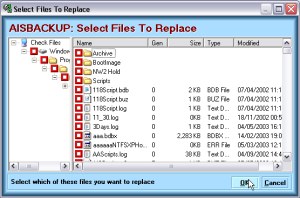 |
ReasonThis prompt informs you that you are about to restore the Windows Operating System and you will need to complete this task by using the Microsoft Recovery Console.
OptionsClick YES to Continue, No to abort. |
 |
ReasonThis prompt is displayed when you have chosen to restore files to the root of a folder and this would cause duplicate file names to be restored.
OptionsClick YES to Continue - The actual file restored cannot be determined, No to abort. |
 |
ReasonThis prompt is displayed when you have chosen to delete all of the files in the destination directories prior to restore.
OptionsClick YES to Continue, No to abort. |
 |
ReasonThis prompt is displayed when you have chosen to restore a Session and have elected to delete the files and folders from the destination drive that did not exist when the backup was taken. A further dialogue is displayed from which you may choose which files are actually deleted.
OptionsClick YES to Continue, No to abort. |
 |
ReasonThis prompt is displayed when the is not enough room on the destination drive.
OptionsClick YES to Continue, No to abort. |
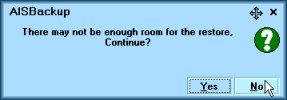 |
ReasonThis prompt is displayed during a Restore from CD, the CD requested contains the files for restore. If you have other CD or DVD drives on your system, you may find it possible for you to use these instead.
OptionsClick OK to Continue, Abort to abort.
NoteThe Use Loaded CD button is not actually visible on this prompt. |
 |
ReasonThis prompt is displayed when the restore process needs to re-boot the PC in order to replace files that were in-use.
OptionsClick YES to re-boot now, No to defer the re-boot, see the prompt below. |
 |
ReasonThis prompt is displayed when you answer No to the above prompt.
OptionsClick OK to dismiss the prompt. |
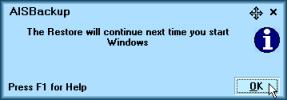 |
ReasonThis prompt is displayed when you choose not to restore the Registry just yet, and just reminds you that Windows has not been fully restored.
OptionsClick OK to dismiss the prompt. |
 |
ReasonThe Restore was aborted.
OptionsClick OK to dismiss the prompt. |
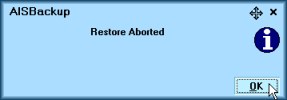 |
ReasonThe Restore was successful.
OptionsClick OK to dismiss the prompt. |
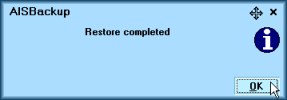 |

