AISBackup: Main Form Options.
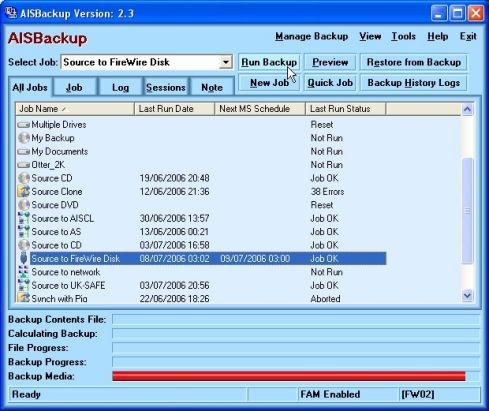
All of the program functionality is available from the form displayed above. The form shows that a backup job called FW XP K Drive has been selected and prepared for backup. This was done by selecting FW XP K Drive from the drop down combo box.
At any time when using AISBackup, press F1 for context sensitive help, alternatively click Help on the top right of the form for the Help options.
If you move your mouse cursor over the AISBackup form you will notice 'hot spots' over some of the buttons, clicking the buttons will jump to the User Guide page for the selected button.
Main Screen Buttons:
- Run Backup: To make a backup. more.
- Preview Backup: To review and optionally remove files from the
backup. more.
- Restore from Backup: To retrieve one or more folders or complete
disks from the backup. more.
- New Job: To create a backup job. more.
- Quick Job: To create a backup job within 6 clicks of the mouse button. These jobs are based on pre-defined selections, but are modifiable. more.
Help Menu

-
Help displays the AISBackup Windows help text, press F1 on any form to display context sensitive help.
-
Show Cue Cards displays the Help Cue Card.
-
Visit Website launches your internet browser and directs it to www.aiscl.co.uk
-
Bug Report is for you to file a bug report for AISBackup.
-
Read Me displays the AISBackup installation information file.
-
About displays information about AISBackup and some current system status information.
Tools Menu
The options menu is used to select the lesser used functions of AISBackup.

-
Load Job From Backup Media is used to load a backup job that is not in the list of backups.
-
Backup Registry is used to make a backup of the system and user portions of the Windows Registry.
-
Restore Registry is used to restore a Windows Registry from the above backups.
-
Disk to Disk copy is used to copy files from one disk to another. This option may be used to copy the Windows Operating system from one disk to another.
-
Default Exclude Files & Folders is used to set-up the default list of file and folder exclusions. This default list is only used when creating new backup jobs and does not change the exclusion list of existing jobs. To edit the exclusion list of existing jobs use the Manage Backup / Modify Files and Folders List / Exclusions tab option.
-
Do not Compress File List is used to maintain a list of file types that AISBackup should not attempt to compress. This list usually contains files that do not benefit from compression such as zip, avi and wav files.
-
Archive Management displays backups that have been archived (you are no longer actively making backups to the media set, although the job may still be in use backing up to a new media set). Select this option if you want to restore a file from an archived backup.
-
Find a File displays a find file dialogue and enables to to search all backups and archived backups for a lost file.
-
Auto Running AISBackup is used for generating command line parameters for running bespoke AISBackup jobs via Windows shortcuts or the Windows Task Scheduler.
-
Skin is used to change the appearance of AISBackup forms.
-
Restore Diskette is used to update the standard Windows Start-up diskette with AISBackup menu options. This option does not disable standard Windows Start-up diskette functions.
-
Program Settings and Options is used to change program parameters such as the default location for Hard Drive backups and the CD Writer drive letter.
Backup Log
Click Backup Log to display the backup, restore and validation log entries for the selected backup job.
Manage Backup
Manage Backup is used to run maintenance options on the currently selected or loaded backup job. Some options are not available unless the job is loaded.

Manage Backup is described here.
Cue Card
If they are not displayed already, one of the Help options is Show Cue Card. Cue card are intended to help the process of using AISBackup.

From the Cue Card select the action you want to perform by clicking the red button. Selecting an option on the cue card may display another menu of choices, eventually a list of instructions will be displayed.
A yellow arrow indicated that the action is optional, a green arrow indicates the action is mandatory and must be done in the order shown.
You do not have to make a choice from the cue card, selecting an option directly from AISBackup will display a cue card appropriate to the selected action, for example going to the New Job form will display the following cue card:

Notice that there are many more options from the 'New Job' cue card displayed above, this is because the cue card is offering general help and not specific help.
If the cue card will not fit on your display because it is too long, a scroll bar will be added to the right of the cue card form.
Click Always on top if you want the cue card always to be displayed in the forefront of the desktop.
Create a New Backup Job
We are now going to go through the process of creating a new job, Go to Creating a Backup Job.

