AISBackup: File and Folder Exclusions.
The default list of file and folder exclusions is maintained with the Tools / Default Exclude Files & Folders List menu option.
The Default Exclude Files & Folders List form is used to set up the list of exclusions which is used when a new backup job is created. Editing this list does not change the exclusions list of existing jobs.
To alter the list of exclusions for existing jobs select the Edit Exclusions option from the Select Files form. The select files form is invoked by the menu option Manage Backup / Modify Files and Folders List. Both options share the form except the word Default is absent if called from the Select Files form.
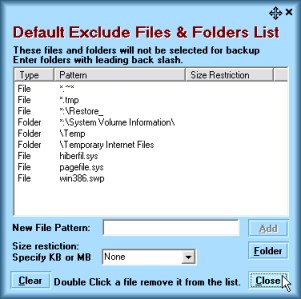
Options:
-
Enter a file pattern and click Add to add a file type.
-
Enter a folder name with the preceding \ and click Add to add a folder.
-
Choose an absolute folder name with the Folder button. If all folders with the same name are to be excluded from all drives the drive letter should be changed to *. Example: *:\System Volume Information.
-
Enter a file size to exclude files of type whose size is equal to or larger than the selected size. e.g. *.wav, 50MB will exclude all wav files >= 50MB.
-
Double click a file extension to remove from the list.
-
Clear to empty the list.
-
Close to close the form, changes are always saved.
Fuzzy Matching
You may tell AISBackup not to back up files matching a file pattern, using the fuzzy matching character '*'.
- To exclude all files and folders from folders named Temp enter
\TEMP then click Add
- To exclude all files and folders from folders starting with $NtUninstall
enter
\$NtUninstall* then click Add
Take care when using the Folder Starting with option, e.g. entering the value \TEMP* will exclude all folders starting with TEMP, this includes Temporary Internet Files, the folders Temp, but also the folder Templates which you may want to backup.
- C:\System Volume Information\ Specifies an absolute folder name.
- *:\System Volume Information\ Specifies an absolute folder name on
all disk drives.
- To exclude all folders called Mozilla but only if
Mozilla is in a folder called \Application Data
\Application Data\Mozilla then click Add Multiple folders may be specified.
- To exclude Mozilla cache files:
\*.slt\Cache then click Add
This excludes all files from a folder called cache but only if the folder cache is contained in a folder name ending with .slt Fuzzy matching is specified by the * character.
- To exclude all temporary files from the backup enter:
*.tmp then click Add.
- To exclude all filenames beginning with the character ~ from the backup
enter:
~*.* then click Add.
To exclude all AVI files larger than 50mb
*.avi
Enter 50mb in the size restriction box then click Add.

