AISBackup: Quick Job
AISBackup is able to create and run a new backup job within 4 clicks of the mouse, without any typing.
This option is not suitable for password protected backups or backups to FTP, all other backups can be created this way.
Quick jobs are based on the following pre-defined file selections:
-
All files from a drive excluding files from the default exclusions list.
-
All Windows Operating system files.
-
All the standard Microsoft Documents and Settings folders from the specified drive.
The list of files selected for backup may be modified before the quick job is executed.
In this example after just 4 clicks of the mouse AISBackup will be backing up the C: drive to disk or CD.
The Quick Job option is not a 'poor person's' AISBackup option, all parameters apart from directing to an FTP server and password protection are available via the Manage Backup / Change Backup Job Settings option after the job has been created.
Instructions.
From the main AISBackup form click Quick Job.
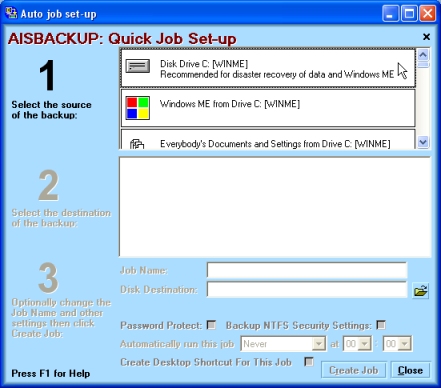
Select the Source of the backup. The actual files and folders selected for backup may be modified prior to backup.

Select the destination of the backup. After selecting the destination the job name and destination are automatically generated, however, these parameters may be changed.
If the backup is from an NTFS format disk drive it is advisable to backup the NTFS Security Settings, however this option does NOT create standard zip format backup files.

To proceed click Create Job.
If the backup is to CD and the AISBackup CD Writer has been activated a CD Name Prefix field is also shown.

Optional: A MS Task Schedule for the job may be set-up by an Automatically run this job option. It is also possible to set-up a desktop shortcut for the job to enable the job to be run via a double click rather than the man AISBackup interface, this is done by selecting Create Desktop Shortcut For This Job.
Click Create Job to create the backup job.

If you would like to modify the selected files click Yes.
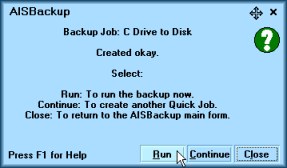
To run the backup job now click Run, to create another backup job click Continue to quit the backup job creation click Close. In this example we click Run. AISBackup will now calculate which files have been selected for backup, this may take a minute or two if there are tens of thousands of files on the selected drive. Once AISBackup has finished calculating the backup will commence.

