Auto Running AISBackup.
AISBackup can be set-up to run a backup job, or a number of jobs automatically via command line parameters. You can therefore create jobs to run each time the PC is loaded or to run periodically via a task scheduler such as Microsoft Task Scheduler. There is an optional parameter to determine whether the backup is only run once per day, i.e. the first time the PC is loaded in the day.
Only one version of AISBackup can run at a time, so multiple entries should not be added to the Windows Start-up folder, instead create one task that runs a number of AISBackup jobs.
To provide easy access to command line parameters select the menu option Tools / Auto Running AISBackup.
Completion messages are displayed when all jobs have completed. The completion message is sent to Windows Notepad to enable AISBackup to close.

Description.
-
The list at the top of the form displays the jobs that have been selected to auto-run. To remove a job select it and click Remove Job, to remove all jobs click Clear List.
-
Select the job that you wish to run from the Choose a job list.
-
If you are creating a Start-up shortcut (so the backup will run each time the PC is started) you may choose to run the job once per day with the Run job once per day option.
-
If you always want to run a 'Full' backup with this job choose Reset Backup - Backup Everything - Backup everything. This option should only be used if the destination for the backup is going to be a blank (but formatted) CD, DVD or other removable media.
-
If you elect to clear the Backup Contents File you may choose to archive the existing backup by selecting Archive the Restore Database before clearing. The archived database is given the comment Automatically Archived.
-
The Use Loaded CD - No Prompt To Change option is used when the destination of the backup is Removable media. AISBackup remembers the name of the last media used, if this media is not in the drive the normal action for AISBackup is to ask you to load this last used media. This may not be appropriate for un-attended backups i.e. when there is nobody in the office so you may direct AISBackup to use the media that has been loaded in the drive instead.
-
Use this option with Reset Backup - Backup Everything if the destination backup is to be replaced. You may choose to to delete files that belong to this job from the backup destination or all files from the backup destination.
-
You may choose to give a completion message when the backup finishes.
-
You may choose which day's of the week the backup is to run on.
The command line is re-calculated and displayed on the form each time you select a job or alter a parameter, you may select all or a portion of this data with your mouse and then copy (ctrl & C) the information to the clipboard for pasting into a task scheduler. Alternatively you may copy the parameters to the clipboard by using the Copy To Clipboard button.
If you want to create either a Desktop or Start-up shortcut (icon) for this backup job click Create Shortcut.
If you want to create a task within Microsoft Task scheduler click MS Task Scheduler.
Creating a shortcut
You may create bespoke AISBackup jobs with the generated command line parameters by clicking Create Shortcut.
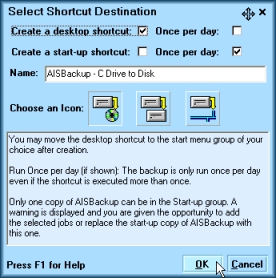
Options
-
Select whether the shortcut is to be created on the Windows Desktop or in the Start-up folder (where it will run automatically each time the PC is started).
-
Choose whether the icons should only be run once per day, even if they are executed more than once.
-
Change the name of the shortcut, if required.
-
Select an ICON for the shortcut.
-
Click OK to create the shortcut, Cancel to abort.
If you do not want the shortcut to be on the Windows Desktop or Start-up folder you may move it after creation by using Windows Explorer.
MS Task Scheduler
You may set-up a task directly within Microsoft Task Scheduler, for more information click here.
Running your own job after AISBackup
This option may be used to run your own program after AISBackup finishes. This job may be used to run your own housekeeping functions, for example transferring the backup to another location. Each time AISBackup is run an action log is created in Windows 'ini' file format, This log contains the name of the job and the name of each zip file created. For more information see AISBackup Help / Technical Information / Developer Information.
Sending an e-mail
You may direct AISBackup to send the completion report to an e-mail address.
The Parameter List.
The parameter list may be used by those who like to 'hand craft' their parameters, or to make minor changes to existing parameter lists.
Parameter List
| O | Run the job once per day. |
| C | Clear the Backup Contents File before, therefore backup everything, not just the changed files. |
| B | Used with C, above, to automatically archive the Backup Contents File before clearing it. |
| U | For CD backups, use the CD that is in the CD Writer drive even if it is not the expected CD. This option can be used for un-attended backups to new media. |
| E | Erase the job’s backup files from the destination backup media. This option can be used to clear the backup files from the destination CD-RW. |
| A | Erase every file from the destination backup media. |
| F | Display completion message if the backup had errors. |
| M | Always display a completion message. |
The following Y and N parameters, if present, must be in a block of 7, where the first is Sunday, the second Monday etc. If these parameters are omitted the job will run every day.
| Y | Backup the job on this day |
| N | Do Not Backup the job on this day |
Examples
To run the backup job MyDocs
every day, and Win98
Emergency every Friday and run each job the first time the PC is
loaded on each day:
"C:\Program Files\Aquarius![]() IS
IS![]() Consultancy\AISBackup\AISBackup.exe"
Consultancy\AISBackup\AISBackup.exe"![]() MyDocs|O
MyDocs|O![]() “Win98
“Win98![]() Emergency|ONNNNNYN”
Emergency|ONNNNNYN”
Parameter lists that contain spaces must be delimited by using quotes (") as shown above.
![]() Indicates a space is typed here.
Indicates a space is typed here.

