AISBackup: Find a File Options.
If you have lost a file which (hopefully) is on a backup somewhere you may look for it using the Find a File option. To start Find File select the menu option Tools / Find a File.
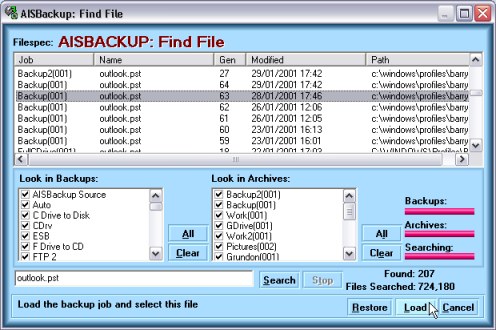
Options
-
Enter the name of the file in the Search Input box, you may also enter the file extension but you cannot enter a file path, in the example outlook.pst has been entered..
-
Select the 'Live' backup's and Archived backup's you want to search, the default is all live and no archived backups. You can quickly select all or none by clicking the appropriate All or Clear button.
-
To start the search click Start, to interrupt the Search click Stop. A few progress indicators keep you entertained while AISBackup searches for your file. The number of found files is displayed to the right of the Stop button, the number of files searched is displayed to impress you with the speed of the search.
-
Once the backup's have been searched you may select the actual file that you want to restore from the list in the top half of the form.
-
There are two options for proceeding with the restore:
-
Restore: this option invokes the restore option and jumps directly to the 'duplicate file action' and 'restore location' form.
-
Load: this option invokes the restore option and displays the 'select files' form with your found file pre-selected. Use this option if there are file dependencies that need to be restored from the same backup session.
-
-
Select Cancel to close the Find a File form without restoring a file.

