Running a Backup.
Select the backup job from the drop down list of backups.
![]()
To Start the backup click Run Backup on the main form.
If you would like to preview the files selected for backup click Preview Files. If the preview option is chosen, and the preview form has been closed, choose Start to start the backup.
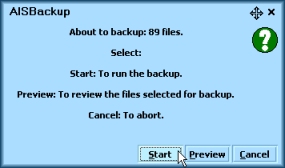
During the backup process the form displays a lot of text flying passed and multi coloured progress bars flashing around. This is to keep you entertained while the backup is progressing.
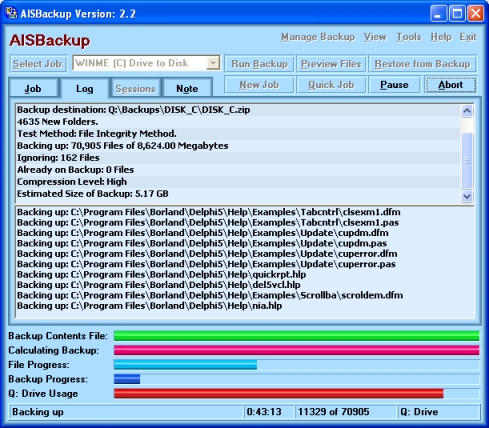
The information Window changes to Log Details. The top section displays general information about the backup such as the date, number of files, size of source data etc. This section also displays the names of files that could not be backed up.
AISBackup contains a default list of files and folders to be excluded, these files and folders include the Windows swap file and temporary file folders. There is a 'master' copy of these exclusions maintained by the Tools / Default Exclude Files & Folders List menu option. Changing this list does not effect existing backup jobs but is used when creating a job. To alter the exclusions list for an existing job use the Manage Backup / Modify Files and Folders / Exclusions tab option.
You may also elect to backup opened exclusive files from FAT16 or FAT32 drives. Select the Backup Opened Exclusive Files option of New Job or Manage Backup / Edit Backup Job Settings.
The current version of AISBackup cannot backup 'opened exclusive' files that are on NTFS or network drives.
The bottom section of the log window displays the file names as they are backed up.
The backup may be temporarily halted by using the Pause button.
About CD or Removable media (such as Iomega Zip) Backups.
If the backup is to Removable media you are prompted to load the last media used when the backup starts, when this media becomes full you will be asked to load a new uniquely labelled media, you should label media's so that they can easily be identified as part of a set, e.g. BACK01, BACK02, BACK03.
If the backup is using the integrated AISBackup CD writer a blank CD must be loaded. If a CD-RW is used you may erase pre-used CD's directly from the Load Media form.

AISBackup asks for blank CD's prior to performing the backup because it needs to know the capacity of the CD.
Change of Media
Before AISBackup requests a change of media the backup position 'so far' is saved to the current media. This enables you to restart the backup in the event of an un-recoverable error on the next backup media. To restart a backup from prior media use the Manage Backup / Import Backup Contents File option.
Test Phase
The test backup, if selected, is invoked at the end of each media and the end of the backup.
Aborting the backup
To abort the backup click Abort. AISBackup may not abort immediately, it first finishes backing up the current file. If a backup session is aborted, the next time you back up using this job AISBackup will carry on from where the backup finished. Only new and changed files are physically added to subsequent backups.
When the backup finishes
When the backup finishes you are given the opportunity to add a comment to the Backup Contents File. You will notice that the comment has been started for you, with either a success of failure message.
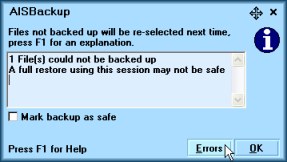
If one or more files could not be backed up the backup is designated 'not safe', this is to indicate that restoring from this session will not bring all the files back that existed on the PC when the backup was taken. You have the opportunity to mark a backup as safe if you know that the missing files are not critical to the restore. You are never prevented from restoring files whether a backup was 'Safe' or not.
You may review the files that did not backup by choosing the Errors option. From here you may select files to exclude form subsequent backups using this job.
Refer to the Errors option or Backup Log for the names of the files that were not backed up.

