Setting up Bart's PE for AISBackup.
Setting up Bart's Pre-installed Environment to create a Windows XP Emergency recovery CD or preferably DVD.
What you need:
- A copy of Bart's PE installer which may be downloaded from here.
- A copy of the AISBackup plug-in creator. This program also serves as an alternative to using the Microsoft Recovery Console during some Operating System restores which replace core system files. Download the plug-in creator here.
- A CD or preferably a DVD writer.
- The minimum requirement for setting up Bart's PE is a copy of the Windows XP installation folder i386, this must also be a Service Pack 1 or Service Pack 2 version. This requirement may seem to be a problem, especially for early adopters of Windows XP. Fortunately there is quite a simple process to update original Windows XP or XP SP1 to Service Pack 2.
- Bart's PE installer comes with an integrated CD burner, however, this did not burn DVD's in some versions of BartPE. Most third party DVD burning packages may be used to burn disc format ISO files to DVD, so one of those could be used instead. AISBackup version 2.2 may be used to create DVD's or CD's from ISO files using a hidden menu option Tools / Burn ISO Image. Press * until AISBackup enters Debug Mode to activate this option.
If you already have a CD containing the installation files for Windows XP SP1 or SP2 you may proceed to here.
Slipstreaming Windows XP for BartPE
What you need:
- A copy of the Administrator's version of Windows XP Service
Pack 2 update. This file is about 266MB so you really need a high
speed internet connection to download it. Dial-up users may want to
ask a friend to download it and burn it to CD for you.
To find the source of a download site for Windows XP Service Pack 2 click this Google search. Download the file and if possible burn it to CD, just in case a friend who only has a dial-up connection would benefit from a Service Pack 2 update. - A Copy of the Windows XP installation CD or a copy of the folder I386, which should be present on all PC's that were distributed without a proper Windows XP installation CD.
The Slipstream Process.
This process is subject to more testing, it works with
an original XP installation CD, but there appears to be a problem with OEM PC's where the folder I386
is loaded on the hard drive and Windows XP is not available on CD. There may be
more help on the BartPE forums.
Note that these instructions are for slipstreaming Windows XP in order to create a Bart's Pre-installed Environment disc or for slipstreaming Windows XP in order to install the Microsoft Recovery Console, for creating a slipstreamed Windows XP bootable CD please see one of the many sets of instructions found elsewhere on the internet, click Google search to initiate a search now.
- Create a folder called C:\XPCD which will be used to hold the slipstreamed version of Windows XP.
- Either from the installation CD or \I386 folder, copy the folder to C:\XPCD, be careful not to move the contents from a disk based I386 folder by using the right click Copy and Right Click Paste commands, see below.
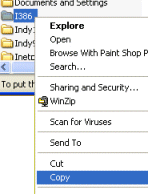 |
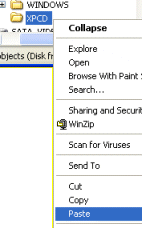 |
- To perform the slipstream process open a command prompt box.
- The process involves running the downloaded service pack file
with parameters to indicate that you wish to update a previous
version of the Windows installation files, rather than the default
setting which is to update Windows itself. Command prompts require
that everything is typed in precisely, fortunately this often
difficult task (long complicated names of files that you do not
really know where they are stored, e.g. Desktop), can be made much
easier by dragging and dropping the objects directly from Explorer
(or the desktop) onto the command prompt box, see below.
1/ Drag and drop the downloaded Service Pack 2 command onto the command prompt dialog box.
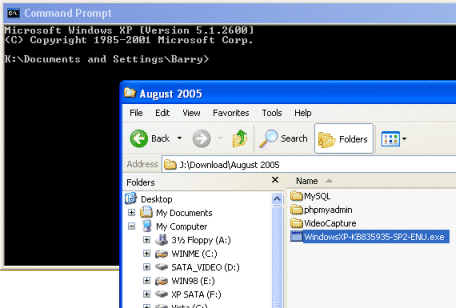
After dragging and dropping WindowsXP-KB835935-SP2-ENU.exe to the command prompt the command prompt will look something like this:

Type the following characters:
-s: or
-integrate: where
= a space then drag and drop the folder names C:\XPSP created earlier to the comand prompt box, the result should look something like this:
Then press <ENTER>, to perform the integration of XP Service Pack 2.
If you came here from the instructions for setting up the Recovery Console after installing XP Service Pack 2, click here.
Installing BartPE
Install BartPE, we will assume that BartPE is installed to the default folder: c:\pebuilder313.
Run the AISBackup BartPE plug-in set-up program
If you have not already done so: Download the plug-in creator here.
Run the AISBackup plug-in creator: Follow the on-screen instructions to ensure that AISBackup is copied to the AISBackup section of the Bart PEBuilder plug-in folder.
Note, the following statement assumes that you are familiar with the way that AISBackup restores the Windows 2000 and Windows XP operating system: AISSysRestore may be used as an alternative to booting Windows instead of using the Microsoft Recovery Console in order to run BATCH AISRESTORE. For more information about the way AISBackup restores Windows 2000 and Windows XP click here.
Run BartPE
BartPE comes with the Windows Command Line Disk Configuration utility called DISKPART, to ensure that this works a plug-in called RpcSS needs to launch DComLaunch Service First - SP2 only needs to be selected if you are using Windows XP SP2.
- Run BartPEBuilder
- Select the source of Windows installation files XP SP1 or SP2 or Server 2003.
- Click Plugins
- Ensure the following are Enabled:
The first two plug-in options are only available after running AISBackup Plug-in for Bart PE 2.3.
- AISBackup
- AISSysRestore
- SP2 Only: RpcSS needs to launch DComLaunch Service First - SP2 only
- If you are creating a CD directly from BartPE choose Burn to CD/DVD.
- Select the recording device (Burn Using)
- Click Build.
- If appropriate: Swap the Windows disc with a blank disc when the copy
phase compete and before the CD image is created, BartPE does not ask to
swap discs and just fails if the blank disk is not loaded. Alternatively
create an iso file to burn later.
AISBackup version 2.2 may be used to create DVD's or CD's from ISO files using a hidden menu option Tools / Burn ISO Image. Press * until AISBackup enters Debug Mode to activate this option.
Test Boot the CD or DVD
Test boot the CD and check that AISBackup and AISSysRestore launch okay.


