AISBackup: Task Manager
Note: AISBackup has always been able to backup opened exclusive files which reside on local FAT disk drives, however, opened exclusive files on NTFS drives used by Windows NT, 2000, XP, 2003 and Vista could only be backed up if the application using the file was closed down, hence the Task Manager option. From version 2.2 of AISBackup opened exclusive files may be backed up from local NTFS drives when running under Windows XP, Server 2003 and Windows Vista; this gives you an alternative to closing down applications using the AISBackup Task Manager. To set AISBackup to backup opened exclusive files set the Manage Backup / Change Backup Job Settings / Backup Opened Exclusive Files option.
The Task Manager is used to identify programs that are running on your PC that have files opened in such a way that AISBackup cannot back them up (opened exclusive). An example of one such program is Microsoft Outlook 2000, if this program is running you cannot backup Outlook.pst. Windows Services may also be specified in square brackets, e.g. [MSSQLSERVER].
There are selectable options for identifying or closing and re-loading these programs for either running AISBackup via its standard interface or running AISBackup via Windows shortcut's or via a task manager.
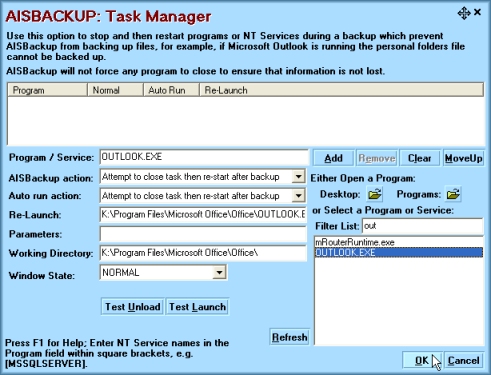
AISBackup will not unload a program that is waiting for user input, so if you have been creating a new e-mail message and AISBackup wants to unload Outlook it will not until you acknowledge the save options dialogue.
Possible Task Actions:
-
A prompt is given at the time the backup is run giving the option to manually or automatically close the programs. You may choose continue without closing the programs.
-
As above, but the prompt will only display on the screen for 60 seconds. This option is suitable for un-attended auto running via a task scheduler. The program(s) are not unloaded after the 60 has elapsed.
-
You may elect to close the programs automatically, without displaying a prompt.
-
You may elect to close the programs automatically, perform the backup and then re-start the program. This is probably the best option for unattended backups.
Setting up the Task Manager.
-
Although you may type all the program details in the provided input boxes, the best way to select a program for task management is by loading it’s shortcut into AISBackup. Loading the details from the shortcut will ensure that the Working Directory and Command line parameters are set up correctly. Loading a program shortcut is done via the ‘Either open a Program’ buttons. There is a button for the Windows Desktop and one for the Start / Programs location.
-
The second way to select the program is via the ‘Select a Program’ list, just make sure the program you want to control is running on the computer, then click Refresh then select the program from the list. Using this method does not generate the correct Working Directory or Command Line Parameters, but this option is perfectly valid if you only want to use AISBackup to close the program. The list may be filtered by typing a partial program name, as shown by out in Filter List, above.
-
Once you have selected a program select the ‘AISBackup’ action and ‘Auto run’ action. For running backups unattended (auto running), via a task scheduler such as Microsoft Task Scheduler, it is probably best to choose the Attempt to close task then restart after backup option. See Possible Task Options, above for the list of actions.
-
AISBackup will only re-start programs that were running when AISBackup was started.
-
The Window State option is used to tell Windows how to start the program, in most cases Minimised should suffice.
-
The Test Unload and Test Launch buttons are used to test that the parameters have been set up correctly.
Try this:
The following actions demonstrate the ‘workings’ of this option by using the Notepad program.
Click the Programs: button, this will display an open file dialogue. Notepad is normally in Accessories, so double click this folder. Look for Notepad then double click it. The Input boxes on the left of the screen will now assume default parameters. Click Test Launch then Notepad should start. Press Test Launch again then another copy of Notepad will start. Press Test Unload then both copies (or more if Notepad was already running) will unload. A message saying ‘Notepad unloaded Okay’ should be displayed. Try launching two copies of Notepad again but this time type a few letters into one of the copies of Notepad. Click Test Unload You should now see a Do you want to save prompt. If you wait for 20 seconds without doing anything you will see the ‘Notepad.exe failed to close’ prompt.
Once you are happy that the programs are unloading and loading correctly click Add. -
To remove a program from the list select the program from the list box then click Remove.
-
Once you have finished click OK to save the changes or Cancel to discard the changes. If you came to the Tasks option via Manage Backup then you must also click OK on this screen to keep the changes.
-
Windows Services may also be specified in square brackets, for example [MSSQLSERVER] is used to close down the Microsoft SQL Server service during the backup.

