Introduction
Here are the instructions for copying a disk based backup to CD. The instructions cover using the AISBackup internal CD Writer and using a third party CD Writer.
This option was introduced with AISBackup version 1.0.6.
Instructions
|
Select and load the backup job. | |
|
Choose the menu option Manage Backup / Copy to CD. |
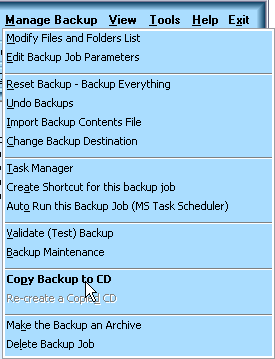
|
You may change the suggested name for the new backup job but you must enter a
prefix for the CD volume name. If this is the first time that the selected
backup is copied to CD the only option is to create a new CD. If you are appending new backups to the CD copy you may choose to Add to the Last CD or add the new backup files to blank CDs by using the Add CDs option. If you are going to use a third party CD Mastering program and you are also going to use the Add to Last CD option please familiarise yourself with the process of importing sessions. An example of importing a session using Roxio Easy CD Creator is shown here. |
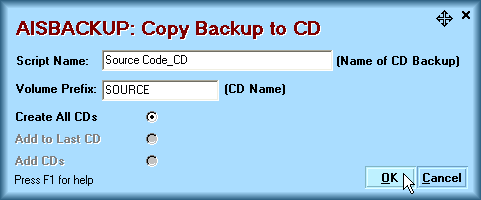
|
If you have chosen the option Add to Last CD click here. |
|
|
If the AISBackup internal CD Writer has been disabled you must choose the correct size of the blank CD. |
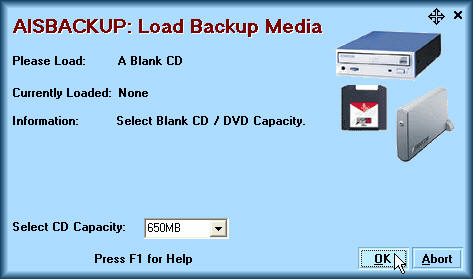
| If the internal AISBackup CD Writer is active you are asked to insert a blank CD. |
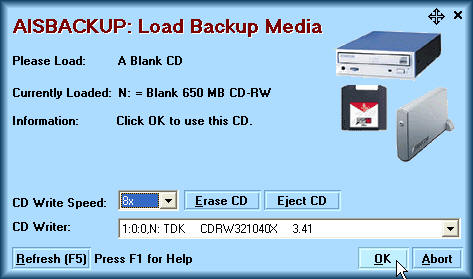
| AISBackup now prepares the backup based on the chosen CD capacity, the backup files are temporarily moved from the normal destination folder to sub-folders, one for each CD. Each CD Volume name must be set to the corresponding folder name. In this example there is only one CD folder called S01. Once the copy to CD process is complete AISBackup moves the backup files back to their original location. |
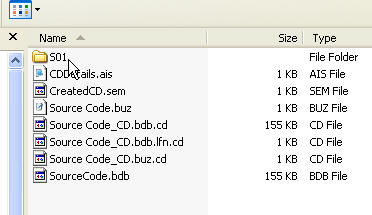
|
The next prompt depends on whether the internal AISBackup CD Writer is
active. 1: AISBackup CD Writer is enabled. |
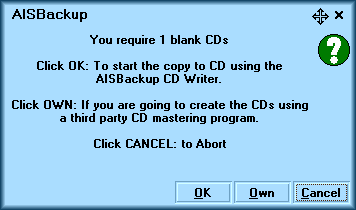
2: AISBackup CD Writer is disabled.
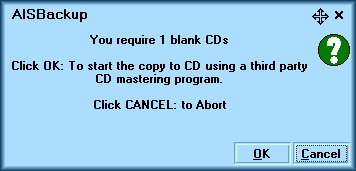
If you are using a third party CD Mastering program click here.
| This form shows the AISBackup CD Writer copying the backup to a CD-RW. |
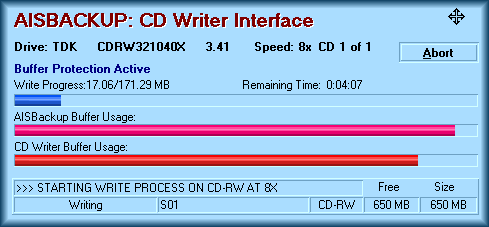
|
Once the CDs have been created the following prompt is displayed. Each time the job is loaded with the Tools / Load Job from Backup Media option you may choose to Re-instate the backup job, this will add the CD copy to the list of jobs as a Restore Only backup. |
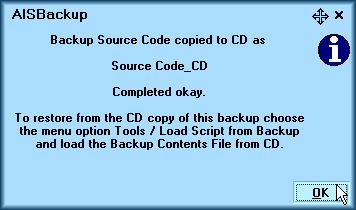
Add to last CD option.
Here are the different initial prompt messages for when you are appending the Copy to CD to the last CD used.
If the AISBackup CD Writer has not been enabled click here.
AISBackup CD Writer Enabled.
| Load the last CD Used, AISBackup will detect the remaining capacity of the CD. If there is not enough room AISBackup will ask you to replace the CD with a blank one. |
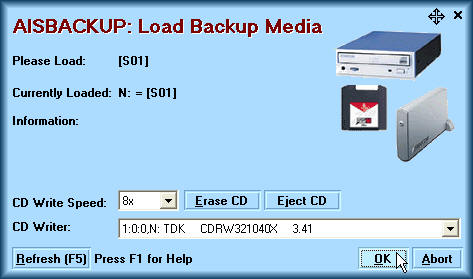
| Click OK to proceed. |
AISBackup CD Writer Disabled.
| Load the last CD used and using your CD Mastering program import the last session. |
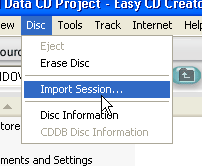
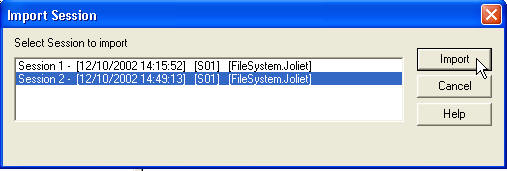
|
Make a note of the available free space, and round this figure down. Using the example below, round down to 438 MB. |

| Enter this figure into the Remaining CD Capacity box and ensure that the Blank Capacity is at least the capacity of the smallest CD you are going to use. |
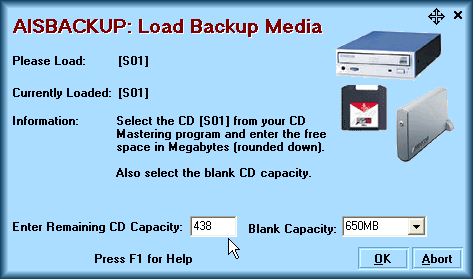
| Go to Importing a CD Session to see how to import the actual backup to the CD. |

