Auto-Running AISBackup
AISBackup can be set-up to run a backup job, or a number of jobs automatically via command line parameters. You can therefore create jobs in Task Manager’s Start-up folder to run each time the PC is loaded. AISBackup can also create Microsoft Task Scheduler jobs. There is an optional parameter to determine whether the backup is only run once per day, i.e. the first time the PC is loaded in the day.
Only one version of AISBackup can run at a time, so multiple jobs should be added to the same task, AISBackup automatically enables this option.
To simplify the process of setting up a Microsoft Task schedule for one job or for adding a job to an existing task use the Manage Backup / Auto Run this Backup Job (MS Task Scheduler).
If you want greater control over setting up an auto-run job use the Command Line Generator the option Tools / Auto Running AISBackup, see here.
Manage Backup / Auto Run this Backup Job option.
Choose the menu option Manage Backup / Auto Run this Backup Job (MS Task Scheduler).
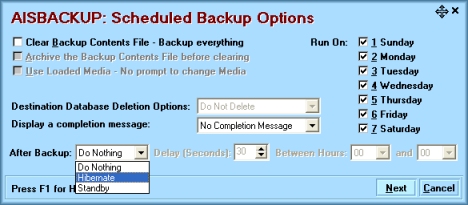
Options
-
Clear Backup Contents File: This is used to force AISBackup to create a full backup, not the normal incremental backup.
-
Archive the Backup Contents File Before clearing: This option may be used for CD based backups where you wish to start a new backup but still keep the contents of the previous backup online.
-
Use Loaded Media: causes AISBackup to use the CD or other media that is in the drive at the time the backup runs, no check is made to see if it the expected media.
-
Delete Destination files options: If the backup is using the integrated CD writer AISBackup will only use a CD that is blank or previously used with the selected job.
-
Do Not Delete – any files from the backup destination media.
-
Delete Backup – delete any backup files belonging to the chosen job.
-
Delete Everything – delete all files from the destination media.
-
-
Completion Message: (on screen messages)
-
Do not give a completion message.
-
Give a completion message only if there was an error.
-
Always give a completion message.
-
-
Run On: select which days of the week the job should run on.
-
Hibernate & Standby Options:
o After Backup Options: Select Do Nothing, Hibernate or Standby.
o Delay (Seconds): A delay before Hibernate or Standby activates, to enable the option to be cancelled if the PC is still in-use.
o Between Hours: Restrict the time interval where the Hibernate or Standby mode is activated. This option may be useful for Shortcut backup jobs which may be run during the day, where it would not be convenient to hibernate the PC. Example: 19-05: The Hibernate / Standby mode will only be executed between 7pm and 5am. The default 00-00 indicates no time restriction. -
Click Next.
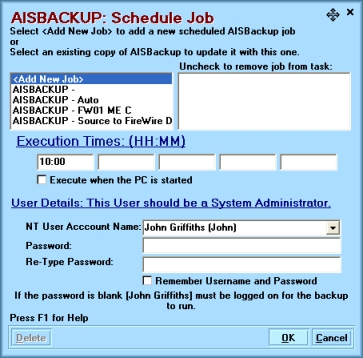
-
The Schedule Job form lists all Microsoft Task Schedules that run AISBackup. Either choose an existing schedule to replace or click <Add New Job> to create a new task.
-
Enter one or more execution times and / or select Execute when the PC is started.
Times must be entered as Hour:minutes, with the : character in between, the time fields display in red if they are not complete or have been entered incorrectly. The time is entered in 24 hour notation where 00:00 is midnight and 12:00 is noon. -
If you are running Windows NT4, 2000 or XP the Username and Password fields are displayed. If the password is not entered, for example there is no password set on the account, the PC must be logged into the same account at the time of the backup for the backup to run. If you choose another account AISBackup will run invisibly; the account must be password protected and a password MUST be supplied.
AISBackup lists all Administrative User Account Names in a drop down list. On some computers the Account Name may be different to the name that is displayed on the login form, in which case the displayed name is shown with the account name in brackets. If you choose to manually type the name you must supply the account name and not the displayed name.
The User account should also be a System Administrator type account if the operating system and protected files are to be backed up. Please ensure that you test the AISBackup jobs under the User you choose to run them in. -
AT Jobs: AT jobs used in earlier versions of AISBackup have been superseded by jobs submitted without username and password from version 2.2. or previous versions of AISBackup press F1 for help.
-
Use the Delete option to remove the selected task from the schedule.
Fine tuning.
If you want to refine the schedule parameters edit the task using the Microsoft Scheduled Tasks list manually. To access the Microsoft Tasks use the Tools / Show MS Task Scheduler option.
Trouble Shooting.
If an AISBackup job is not executed when expected then please check the following:
-
Only one copy of AISBackup can run on the computer at a time, please ensure that no other copy of AISBackup is running prior to when the scheduled task is due to execute.
-
Check the Microsoft Scheduled Tasks Log using the option Advanced / Log option. To display the Task Scheduler Log use the View / View MS Task Scheduler Log option.
-
For more trouble shooting ideas see here.
Creating a start-up or desktop shortcut.
-
Click Manage Backup / Create Shortcut for this backup job, the following form will be displayed.
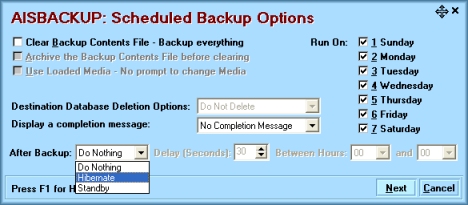
-
See above, here, for options.
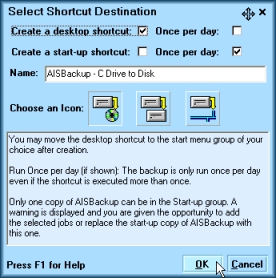
-
Select whether a desktop, start-up folder or both are to be created for the job.
-
If the job should only run once per day select Once per day.
-
Alter the name if appropriate.
-
Choose an Icon.
-
Click OK.
-
Select an Icon for the job

