Setting up AISBackup in the MS Task Scheduler
This is the procedure for setting up AISBackup to run via the Microsoft Task Scheduler.
Scenario
You have two backup jobs that you want to run after midnight, the first job is called MYDOCS and you want this job to run every day. The second job is called MYDATABASE and you want this to run on Mondays and Thursdays only. Both jobs are directed to CD and both jobs want to use the same CD, AISBackup is to use the loaded CD and not prompt for one. A completion message is to be left on the screen when AISBackup finishes.
Note for Windows NT, 2000 & XP Users
Please ensure that you supply a valid Username and Password if AISBackup requests this or the Microsoft Task Scheduler will report AISBackup as could not run when an attempt is made to execute the program.
To ensure that you have access to all files that are selected for backup use a System Administrator User.
How to do this...
-
Create both jobs using the New Job option.
-
Choose the menu option Tools / Auto Running AISBackup.
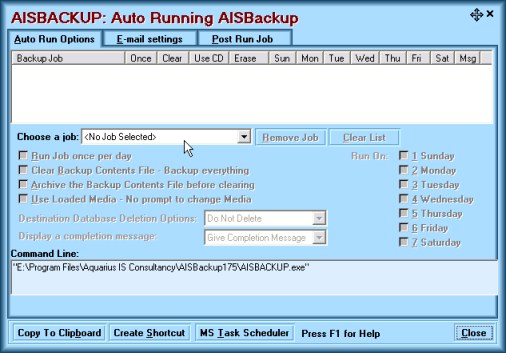
- If there are already jobs in the top list, select Clear List.
The screen above should now be displayed.
-
From Choose a job select the job MyDocs.
-
De-select Run Job once per day, select Use Loaded CD and Display a completion message : Give Completion Message.
-
Click Add Job.
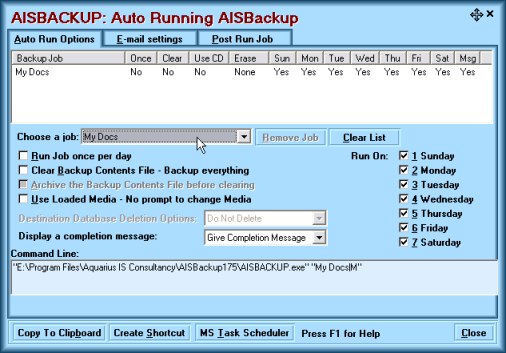
-
Select the Job My Database, de-select Run Job once per day, select Use Loaded CD and Display a completion message : Give Completion Message, De-select the un-wanted days, leaving Monday and Thursday.
-
Click Add Job, notice the " around the parameters for My Database, this is because the parameter contains one or more spaces.

-
Click MS Task Scheduler.

-
Enter the time you wish to run this AISBackup batch. Up to 5 Times and / or Execute when the PC is started may be selected.
-
If you are running on Windows NT, 2000 or XP you must also supply a valid username and password. A password must be assigned to the User, i.e. you cannot use a User that is not password protected. This is because the job is scheduled independent of the logged on User, and indeed no User need be logged on at the time (AISBackup will run in the background).
The password option is not shown on Windows 95, 98 or ME.
-
Also note Windows NT, 2000 and XP users should manually run the job at least once while logged on to the 'Scheduled Job User' to ensure that AISBackup accesses the correct backup job and database folders.
-
You may replace an existing scheduled job by selecting it's name rather than <Add New Job>, to remove a scheduled AISBackup job, select it and then choose Delete.
-
For trouble shooting problems with the Microsoft Task Scheduler see here.

