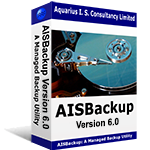Setting DMA mode reverts to PIO mode.
It is possible that your device does not support DMA data transfer mode, but on devices manufactured since 2000 this is unlikely. Check with the device manufacturer for DMA mode and any firmware updates that may be needed to improve the performance of the device.
You should also see this Microsoft document, click here to open in a new Window.
If you still cannot set DMA mode:
Microsoft set the default transfer mode of IDE ports to PIO mode if there are excessive errors on the drive. It is apparent that in some circumstances that faulty discs may cause PIO mode to be set permanently on disc writers. Setting DMA mode yourself using the method described here always reverts back to PIO mode.
To re-enable DMA mode use the following procedure. It is recommended that you backup the registry prior to making these changes using the AISBackup Tools / Backup Registry option. If all is okay you may delete this backup using the Tools / Restore Registry / Delete Backup option.
Click Start / Run / type regedit / OK
Expand the following key (please note that there are a number of similar
looking key names):
HKEY_LOCAL_MACHINE\SYSTEM\CurrentControlSet\Control\Class\{4D36E96A-E325-11CE-BFC1-08002BE10318}
Choose each of the 0000, 0001 and 0002 sub keys in turn and use the DriverDesc value name to identify the primary or secondary IDE channel. If you are not sure which your device is connected to and you do not mind Windows re-detecting the appropriate mode for all of your drives then follow the instructions for both channels, Master and Slave.
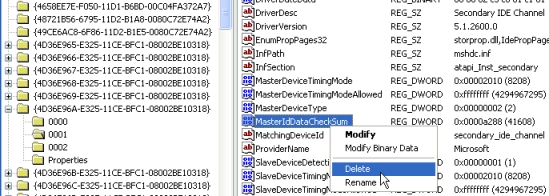
Right Click / Delete the MasterIdDataChecksum or SlaveIdDataChecksum, depending on whether the device is attached as master or slave, but as mentioned above, it does not matter if both are deleted.
After making the change re-boot the PC to enable Windows to re-detect the appropriate mode for each the Deleted MasterIdDataChecksum devices.
To check the change see here.