Using a USB or FireWire Drive for Disaster Recovery.
Part 2 of 6
You should now have a working USB or FireWire connected drive with an Active, primary partition of the same type (NTFS, FAT or FAT32) as the drive containing Windows.
If the present PC only contains one copy of Windows and this is on the C: drive then we only need to copy the contents of this drive to the USB drive to complete the task. This can be verified by Disk Management: Right Click My Computer / Select Manage / Expand Storage / Click Disk Management, see below.
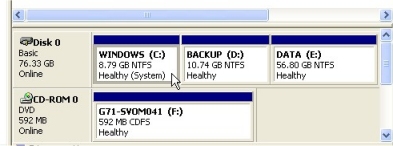
It is also worth checking that Windows is booting from Disk (Drive) 0 Partition 1, do this by using the AISBackup menu option Tools / Edit Windows Boot Menu and checking the Drive and Partition numbers as shown below:

If these conditions are true there are no special boot menu changes to be made, so click here to continue.
Copying the boot files and operating system from different drives.
These instructions are necessary for copying the boot files and operating system from different drives; this may be likely if the current system is a dual or multi boot PC.
The actual boot drive is referred to as the (System) drive by Microsoft, the drive that Windows is running from is referred to as the (Boot) drive, I think this is wrong, but hey, it doesn't matter too much.

The above Disk Management screen shows that the boot files are on drive C: (System) and the operating system is running from drive K: (Boot). To create a bootable copy of the K: drive on the USB drive we will need a complete copy of the K: drive plus a copy of the boot files from the C: drive.
The Windows system resides on a logical drive of an extended partition, as can be seen using the colour coded key, above, it is therefore okay to copy the boot files from the C: drive to the K: drive to achieve a suitable source of a consolidated Boot / Windows drive. However, the boot files will need to be altered to enable the boot process to work from the copy once it is on the USB / FireWire drive.
If the PC is running Windows NT4, 2000, 2003 or XP a file called boot.ini will be present in the root of the boot drive (C:/), however, this file's attributes are set to System / Read Only / Hidden file, so normally you cannot see or change this file. AISBackup may be used to edit the boot.ini via the Tools / Edit Windows Boot Menu option.
As can be seen above, Windows is loaded from the K: drive, this is physically the third partition on the first disk, numbered 0. The current menu system is therefore loading Windows XP from Drive 0 Partition 3 (Disks are numbered from 0, Partitions are numbered from 1). Unfortunately, you cannot always determine the disk number that the PC 'sees' at boot time via Disk Management so always use the disk number that is already in the working boot.ini file.
Preparing the boot.ini File using AISBackup.
For instructions on preparing a suitable boot.ini file click here.

