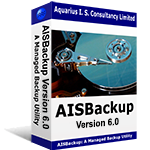Hard Drive Upgrade
This video shows how to copy the contents of the hard drive on your PC to another hard drive to facilitate a hard drive upgrade or to make a dual or multi-boot system.
The example shows how to transfer Windows 7 from a 40 GB drive to faciitate an upgrade to a new 500GB disk drive that has already been installed in the PC. If you are upgrading the hard drive in a laptop, and as most laptop's only have room for one hard drive, you could connect the new disk to the laptop using a IDE/SATA to USB cable.
Windows 7 is used in this example because in a standard new build of Windows 7 the disk contains a hidden partition which contains the boot files; without the boot files the PC would not start. For other versions of Windows there may only be one partition to transfer.
This method of upgrading a disk may also be used for the following versions of Windows: Windows 2000, 32-bit and 64-bit Windows XP (All Versions), 32-bit and 64-bit Windows Serer 2003, 32-bit and 64-bit Windows Vista (All Versions), 32-bit and 64-bit Windows 7 (All Versions) and 32-bit Windows Server 8 (All Versions). Additionally the 64-bit version of Windows Server 2008 may be copied provided an add-on called AISFAM is also installed.
The copy process uses AISBackup's Tools / Disk to Disk copy option and works during the trial of period AISBackup.
Click the box show on the left of this page to download a trial of AISBackup.
The Video
Click the play button to start, to download the video to view later click here.
To see more videos about AISBackup click here.