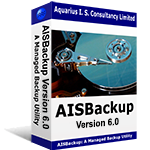Create a dual or multi boot system Vista / XP
In the following examples Windows XP may be substituted by Windows 2000, Windows Server 2000, Windows XP or Windows Server 2003.
These instructions are for creating a multi-boot system on a PC which has got Windows Vista pre-installed. Indeed, updating a Windows XP system with Windows Vista and creating a 'new' installation as opposed to an upgrade will automatically create a working dual boot system.
What you need
Any Windows Vista installation DVD and a Windows XP, 2000 or 2003 installation CD for which you have a license. There is one program file required from the Windows Vista DVD which is not installed with Windows, this file is called bootsect.exe.
Warnings
Prior to any major system changes it is highly recommended to backup the PC as accidentally losing important information can be quite upsetting. Obviously, we recommend our own product AISBackup for this.
Microsoft warn against installing an older operating system over a newer operating system, this is because the boot files are always replaced during a Windows installation, and the boot files of old versions of Windows do not understand the requirements of new versions of Windows.
To prevent this accidental destruction of the current boot files Microsoft prevent you running an installation of an old version of Windows from a newer version, i.e. you cannot install Windows XP from a running Windows Vista system. To work around this you must install the older version of Windows by booting directly from the Windows Installation CD.
Prior to contemplating an installation of a dual boot system you must have access to a second disk partition, either on the same physical disk you are already using, or on a second physical hard drive. To create a second partition on the same physical drive you need a partition manager program, and fortunately Windows Vista has one built in.
The process of installing Windows XP as a dual boot system is going to make your Windows Vista unavailable – until the boot process is repaired afterwards that is.
Creating a partition for Windows XP
To create a partition on Windows Vista for Windows XP start the disk manager with: Start / right click Computer/ Click Manage confirm OK to Elevate / Click Disk Management.
Right click the disk partition and choose Shrink. Enter a value in the partition size, e.g. 35840 for a 35GB disk partition. This operation will create some free space into which you will install Windows XP in the next step.
Installing Windows XP
Boot from the XP CD and follow the instructions for installing Windows XP on the new (empty) partition or a second physical disk. If you created an empty partition within Windows Vista then use this space for Windows XP. It is recommended that you create an NTFS partition.
Repairing the Vista Menu
After the installation of Windows XP has finished you can boot into – Windows XP and can no longer boot into Windows Vista.
There are two stages to repairing the Windows Vista menu:
- The boot files still exist on the Windows Vista boot disk so it is simply a matter of replacing the boot sector of the disk to point to the Boot manager file instead of the NTLDR file installed by the Windows XP installation.
Boot into Windows XP and then install the Windows Vista installation DVD.
- Open a command prompt window (click Start / Run / type command then press<Enter>
- Type [DVD Drive letter]:\boot\bootsect /nt60 c: then press <Enter> (take care that the slashes go the right way)
The c: indicates that the c: drive is the Windows Vista boot partition and may change. Another possible value is ALL this causes all local drives to be written with a Windows Vista boot sector.
At this stage you can now boot into Windows Vista, but no longer boot into Windows XP.
- To enable the Windows Vista boot manager to boot Windows XP you need to type in the following 4 commands. If you can access your Windows Vista disk from Windows XP then open a command prompt window and navigate to the Windows Vista SYSTEM32 folder.
If Windows Vista is on the C: drive:
Type C: then press <Enter>
Type CD \windows\system32 then press <Enter>
Type each of the following four lines then press <Enter>
bcdedit /create {ntldr} –d “Previous versions of Windows”
C: is the drive letter of the boot partition, this is normally C:
bcdedit /set {ntldr} path \ntldr
bcdedit /displayorder {ntldr} –addlast - If you cannot access the Windows Vista bcdedit file then re-boot into Windows Vista and run 2, above.